Opinions, suggestions, recommendations or ideas found on our site are applied at your own risk. More.
Networks (101)
A network is a group of computers, printers and devices that can talk to each other. Networks can also (obviously) talk to other networks, e.g., your network can talk to the Internet which is indeed a network...
Each network can be subdivided into workgroups, homegroups or other sub-networks isolated by the router via different IP address series.
Example: Many businesses have internal wireless networks but also offer their guests a wireless connection for the Internet. Because they do not want a guest having access to their network resources, the guest network is on a different address series. See IP Addresses below.
Hardware needed
To have a network you must have a router* The router may be a single unit from your Internet provider or can be separate devices, a modem and a router. See image below.
*It is possible to connect two computers (or a computer and printer) together without a router but that requires a (special) crossover cable and manually assigning a unique IP address to each device. But doing so only allows the two devices to communicate. To get to the Internet and/or have multiple computers/devices you need a modem and switch.
IP Addresses (must be unique)
Just like your home or business postal/physical location, all servers, computers and devices on a network (including Internet sites) must have a unique IP Address. This is how each device's connection is differentiated from another, how individual devices are located on a network and how everything works. So just like a postal mailing address, if there were two different buildings (same city) with the exact same address, nothing would be properly delivered.
|
Just to clarify: Networks separated by routers (cities) could have the same IP series. E.g., John Doe's (Network A) can have the same IP series as John Smith's (Network B) because those two networks are separated by the Internet. |
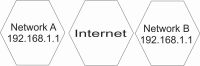 |
Aside and not important for Computers 101 (but can affect printer connections): All devices on a network also have a unique MAC address as well. (Nothing to do with Apple.) Follow the above MAC address link if you want to know more...
IP addresses are numbers (simplified), so when you type google.com in the address bar, a DNS (Domain Name System) intercepts your request, figures out where you really need to go, then sends you to that server's address.
- Example: Google's actual address on the Internet is 172.217.4.100. You can test that by typing that address in the Internet browser's addressbar.
- Incorrect DNS settings in your computer or router or out of service DNS servers, will cause all kinds of problems like site not found, page not found and problems logging on to secure sites and worse, hijacked web pages. See Hijacked DNS
Below is a typical local network (Intranet) where a router is in charge of handing out unique IP addresses to each and every device connected to it. The router itself also must have an address. In our example below, the router is on 192.168.1.1.
Just to clarify: The router actually has two addresses. It's internal network address and the external address assigned by the ISP (Internet Service Provider). The external address may be manually assigned in the router or may be obtained automatically from the ISP's router, but in any case, that external IP address is assigned by the ISP and it is vastly different than any internal addresses.
Also, most ISPs these days provide a combination modem and router so there may no need to have your own router. But with that said, we have found the wireless from these are weaker than a third-party router.
The router's DHCP hands out IP addresses to connecting computers and device starting at (an arbitrary)192.168.1.50. These automatic addresses are first come, first serve. So if you reboot all devices and Computer 1 is slower than Computer 2, the addresses shown in the example may be reversed. As other device come "online" they are assigned the next available address up to the maximum allowed by the router. See setting up routers.
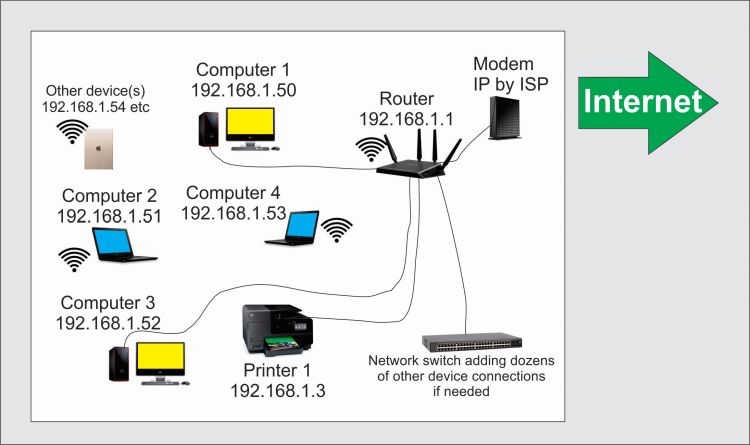
You will also note we have manually assigned the printer an address (as it's well below the router's starting address of .50). We have manually assigned the printer an address to make the connection stable. If we ever replace the printer, we would assign the new printer the same address thereby removing any possible issues with the manufacturer's MAC identification and software.
Network connection icon
![]()
Clicking the network icon opens the available wireless network list (if applied). See connecting.
Right clicking the icon offers access to the Network and Sharing Center. See Setting DNS, Filtering, Folder Sharing
If a red X appears on the network icon, see our April 14 newsletter.
Network problems
We could write a book on this subject so some basic things to do/check...
|
First thing always when problems: Shutdown and restart the computer. Can you get email and not the Internet (or visa versa)? If so, your network is working and you may have a DNS issue. If neither continue reading... If you connect with a network cable, make sure the network cable is plugged in properly. Perhaps unplug and reconnect both ends. (If wireless connection, continue reading). |
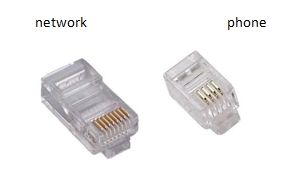 |
| Try power cycling the router (unplugging the power for a second or two then plug in again). No need to unplug any cable other than the power. | |
| If you have a separate modem and router, try power cycling both units. | |
| Call your ISP to see if there are known problems. All providers can test/check your modem's connectivity, but it seems not all ISP employees want to trouble themselves doing so. Just saying... | |
| From there, see our Routers article. | |
Wireless
First, be aware the Wireless has a very limited range. Without special antennas, most routers will cover the area of a house but that's about it. If you need to push the signal farther in a large house, to a garage, shed, etc., you will need special equipment such as repeaters and/or antennas.
If you connect wirelessly but have no Internet, first thing (after the above troubleshooting) is to see if you're actually connected or not.
An a list of available wireless networks should appear
In our example you can see Windows 10 is indicating we are connected to a wifi network (top). But pretend for a moment that connected network isn't there. If that's were the case then we would see a list of available networks from which we could connect. If you do not see a list and/or cannot click the network icon:
|
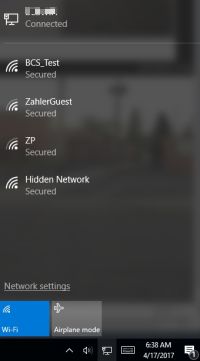 |
If the network icon indicates you are connected but have no Internet it's a whole different problem. Start at Networks (top of page).